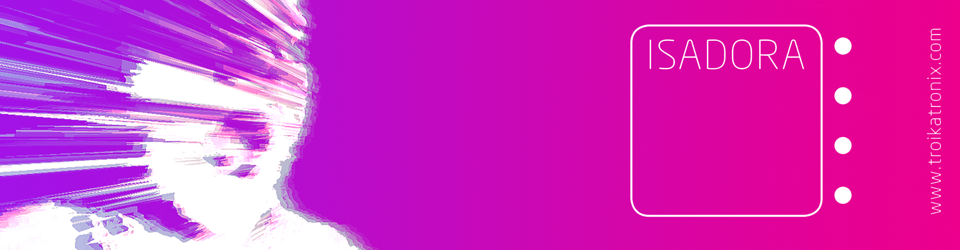So for the last 12 weeks I have been working as a Digital Creator at York Museums Trust. This has meant I have had to totally rethink the way in which I use and implement technology. I have not found any forums, Facebook pages or anything for us creative bunch of ‘Digital Creators’ and I feel a little bit on my own in this delicate but creative role. So I decided to use my blog and maybe people will find me along the way!
Forethought
In some areas of the museum and art gallery spaces there are already a lot of DVD players, TV monitors, projectors, etc that need turning on each morning and off again at night. The tour guides and volunteers already have enough to do of a morning so one important aspect to consider was the starting up and shutting down of the systems. Might sound quite simple… but not necessarily. How do you make sure that a computer is going to behave? Let’s discuss….
Hardware
We use Mac Mini (mostly) for the systems as they are small, quiet, cheap(ish) and have good overall performance. There are enough USB ports and most screens and projectors have HDMI/DVI-D now so its a good choice.

Configuring the OS (tame the lion!)
The first things I did when the machines came where:
- Auto-Sign in. So that when a machine stats up there is no password. All of our machines are locked in secure spaces and are trackable anyway.
- Disable all energy-saving features. We do not want the HD to go to sleep.
- Turn off screen savers. (it might be ok to allow the screen saver now and again – up to you)
- Change the wallpaper to something appropriate. Remove icons from off desktop so that if the system does crash then it doesn’t look a mess.
- Disable all notifications (note: for Mountain Lion (10.8). This will show you how…[LINK] Even if you disable notifications manually in System Preferences the Apple Software update still show up. It can really get annoying.
- Turn on restart if power cut. This is really handy for the rare occasion that a power cut may occur! Obviously.
- Turn off all your software automatic updates. Go through all the menus in preferences to make sure!
- install VNC or another similar screen sharing software. It’s handy, trust me.
Other things to consider
If like me you are running the machine to power kiosk style interaction then you need to make sure that the software if going to keep running and running. Obviously testing is the best way to do this. Self testing is ok but you know the system and unconsciously are ‘nice’ to it. Ask a few people from various departments, ages, etc to try it out. Make sure everyone can work the system. See if any other problems occur.
But I decided to create something to make sure the software stayed live and even if the software did crash it would re-open within seconds, it’s all automated and can select precise files to open. I did this using automator (with the help of Mark Conilgio) and posted a link on the Isadora forum (this is the software I use for interactive AV design) The discussion can be found [HERE] You need a little bit of knowledge but if I can figure it out you sure can!
Auto Start/Auto Shut Down
Some of you will know what Apple Macs have a function that ‘Schedule’ the machine to turn off and on each day…

This can solve a big problem already… but what if you need something more advanced? Well I found a brilliant website called If This Then That, also known as IFTTT (I prefer the abbreviation!) And as you can see in this link for the Date & Time channel it can do quite a lot of stuff, and its web-based… BUT it works even better with a WiFi enabled plug! The Belkin Wemo Switch. The two companies have joined forces and API’s to allow each to talk to each other. So you can set the plug to turn on at 8:30 every morning and thus the machine will turn on. This saves energy and also works like a normal plug. [I must warn you at this point that we have had issues with the plug and our WiFi, it works best with ‘normal’ home WiFi and not advanced ultra secure networks like ours at the trust!]

There are other softwares and techniques but for now… the above should help some of you. Next…
How to check it all systems are online?
I can’t walk around all the various sites each morning to check to see if all the machines have turned on and are running. Of course I can ring and ask each site but not very efficient. So I decided to automate something that would let me know. The keyword here is automate and the little app called Automator on Mac is a godsend. I created an app that you can add to your log in items (more detail here) so that as each machine starts up it can either; run a quick and basic terminal command and save it to a drop box folder. So each morning I have a Dropbox folder which I can glance over and see that I have a new system report for each machine (including other system details such as RAM, wi-fi, etc) and if I do not have a report for machine…. then I can investigate! You can change this to take screenshots or anything you fancy really. Oh; and type “last” into terminal for a basic idea of the info I get.
Using my good friend IFTTT (look above if you don’t know what that stands for!) Dropbox is also useable; so a file added to Dropbox can A)email me B)tweet me c)SMS text me D)anything else I can think of that is IFTTT activated! It’s really neat.
So, By 9:00 every morning I already know that my machines are turned on and running. If not I get straight off the train and go and investigate. Most of the time the Internet is down and it just hasn’t synced the file in Dropbox.
I know people will say just use VNC and log into each machine but I really don’t have the time and this was it automatic and I can do it on the train via my iPhone or iPad. I set up a bog standard but hidden twitter account and it tweets my personal twitter account once each file from each machine has loaded before I even get to work. Depending on my 3G signal I receive all the tweets at the same time within a 10 minute period; again its simple and effective.
Final thoughts
Once the system is working then hold off for as looooooooooooooong as you can before updating. If it ain’t broke dont fix it! Even a simple update might change a file or directory that handles video, images, audio, etc. it might take you hours or even weeks to figure it out and that means a lot of down time for the system.

Keep a back up and save it in two or three places. The software files and media need to be backed up. it’s boring but do it! If files are small then email them to yourself or buy a cheap USB hard drive and drop them on there. Put it in a draw and forget about it – hopefully you wont need it.
I would really like to get some dialogue going between other AV creators in this sector. Please drop me a message!
UPDATE JUNE 2015
I have decided to re-visit this post. Two years on and the apple mac’s are still going strong. I had a few teething problems but all went well. My first issue was internet – the Wifi was not strong enough to cope so I do not use IFTTT now. I just have to live and hope! But; I will leave it in my blog as it’s handy for others.
I also use a lot of apple scripts now. I found that they are handy for automating tasks. I then export all scripts and automator workflows as apps and put them in login/start up. Here is a basic one I use to quit all apps and then just open my Isadora patch.

Once you get into Automator it’s really handy! it can run terminal commands and all sorts.
I also have a few handy links for you:
http://vormplus.be/blog/article/configuring-mac-os-x-for-interactive-installations (a blog similar to this one!)
http://www.interpretationshop.co.uk/product-category/software/ (really cool software and hardware)
https://www.peterborgapps.com/lingon/ (some advanced start up scripts and stuff to make apps re-open on crashes, etc Ive not used it but may do one day for the small fee)
I hope this helps. Comments welcome!
Thanks,
Graham
53.961795
-1.087444