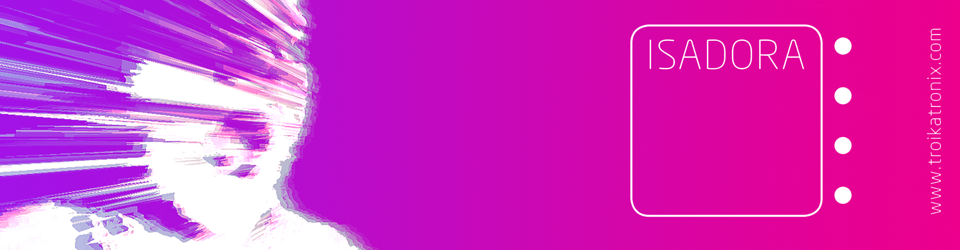Category Archives: tutorial
3D Lines and the 3D Renderer actors. *updated*
This shows you some nice ways of using the 3D line actors and 3D renderer actor – which is pretty new.
Previously the 3D actors have been like projectors; meaning they are the end of the line before the video goes out to the stages. But now you can turn the ‘destination’ setting to renderer and it re-directs the video to the 3D renderer actor.
So…. this opens up a lot of possibilities!
Enjoy!
*UPDATE* (July 2017)
The 3D Renderer actor has since been replaced with the Virtual Stage Actor.
What the bloody hell is OSC? (Open Sound Control)
OSC – Open Sound Control.
What the hell is this I hear you cry? OSC is becoming used more and more. VJ’s DJ’s and AV interactive peoples (and everything in between!) are starting to use it. It’s not very clear what it is and how it all works. I found it complicated when I first discovered it. So, this is NOT a how to get OSC working with software A or B just a general overview of what it is and how it works – hopefully in a friendly delivery.
OSC BASICS.
In it’s simplest form, is a protocol which sends numbers from one location to another.
OSC uses an IP address (Internet Protocol address) which means it has to know the address of the computer it is sending to. So, You can think of an IP address as a street name.
So let’s take a theoretical IP address:
90.44.129.91
We can think of 90.44.129.91 as a street name such as “Victoria Lane”. But Victoria Lane could have thousands of houses on it or a big block of flats, etc. So we need a house number.
After an IP address you generally have a port. A common one is:
9001
Therefore now the address is 90.44.129.91:9001 (note the : its not a . after the 91)
So now we have Victoria Lane, house number 9001.
But perhaps you want to know what room in the house you need? In OSC this is called a channel. Channels range from 1-999
So lets say we want OSC channel 4. Now our address is: Victoria Lane, house number 9001, room 4. Or in OSC talk 90.44.129.91:9001 channel 4.
However…
Computer’s change the IP address every time they start a new network, shut down and re-open, etc. This is a way of safe guarding your machine from attacks and hacks.
How do you find your IP address?
Google: “how to find your mac IP address” it will show you at the top. This is the same for Mac and Windows.
Static IP
You can however create a static IP address. This is fixed and will never change.
Static IP is generally better for performances as the numbers never change and you are in control. Downside is when you create a static IP you can not connect to the Internet like normal. You are basically creating a Local Area Network. (there are ways but I don’t want to complicate things).
How do you create a static IP?
Localhost
This can be confusing. Local host is always 99% of the time 127.0.0.1 think of this as a home/default IP.
It’s almost like a feedback loop. It’s hard to explain but you can find out more here:
http://www.tech-faq.com/127-0-0-1.html
In’s and Out’s.
The ‘house number’ that we chose earlier is an IN; we chose 9001. But if we want data to be sent back we need and OUT and we can’t go IN an OUT door. They have to be different.
So the OUT port would need to be a number close to 9001. Maybe 9002 or 9005 (anything really).
WHY DO WE NEED AND IN AND OUT?
Say we press a button a TouchOSC app on your iPad. The signal is as follows:
Press button: sends value OUT to 90.44.129.91:9001 on channel 4. Software receives this Value and ch 4 is mapped to a button : the button turns on an effect.
Most apps like OSC will automatically light up and change depending on if the toggle is momentary or toggle.
But if you changed the button on the software using your mouse or QWERTY keyboard you want the iPad app to update so it says in sync. So you can tell 90.44.129.91:9001 on channel 4 to send a message ‘light on’ (or change state – basically replicate a button press)…. but it has to be on a different port.
This is often the case with VJ/DJ’s who have multiple controllers and wanting all the hardware and software to change and keep updated. Such as Touch OSC.
Packets and Strings.
OSC can send either a long string of numbers constantly. Like water pouring down a stream. It has no start and stop and everything travels in one long line.
OSC packets are small chunks of data bundled up in packets/parcels. This is like collecting water from a pond up stream in a big glass, carrying it downstream and then pouring it back out. [excuse the really random story telling – I don’t know where I get these ideas from! lol].
This is only a very simple explanation and the advanced users reading this will be laughing but in a VERY basic format this is all you need to know for now.
Summary.
Without confusing you, or incase you don’t know it OSC is similar to MIDI/DMX. The values range from 0.0-1.0 and send the data very quickly over WIFI or down cables.
You can read more here:
https://www.wikiwand.com/en/Open_Sound_Control
http://opensoundcontrol.org/introduction-osc
http://troikatronix.com/support/kb/using-touchosc-with-isadora/
I hope this helps some of you.
Thanks,
skulpture
Sending Virtual Midi from Ableton Live into Isadora.
A short screencast showing you how to send Virtual Midi from Ableton Live into Isadora. No audio.
All about Syphon & Isadora
All you need to know about Syphon & Isadora. Tutorial done by creator Mark Coniglio.
http://troikatronix.com/tt-movies/isadora-syphon-input-output.mov
How to add a custom Plugin into Isadora.
There are many custom actors written for Isadora if you search the forum.
They are pretty handy and increasingly becoming more popular (you clever people!) I myself can’t code so I do not have any of my own. These are NOT to be confused with user actors. These are actual actors programmed from the ground up using source code and SDK files.
Don’t let this put you off! If you are on Mac then this is how you can install them on your machine….
And for those who wonder how to install the compiled plugin under Windows : just copy the .dll file into ‘IsadoraInstallationFolder\Isadora Plugins’, e.g. C:\Program Files\Isadora\Isadora Plugins. Don’t forget to restart Isadora. The plugin should then show up in the list! (Thanks djinoui)
Basic: Mapping a cube in Isadora tutorial [FREE DOWNLOAD]
I decided to put together a little demo of how I would map a basic cube in Isadora using standard Isadora actors. No IsadoraCore upgrade or third party installers required. This should work on Mac and PC also.
I have to stress this is very basic but for some it could be very interesting and extremely useful. I decided to zip the files and media so you can open it and follow it as you go along.
You need the latest version of Isadora. (I actually used the latest beta but this will be fine)
[DOWNLOAD TUTORIAL & ZIP FILE HERE]
Don’t forget I always welcome a beer if you found this useful 😉
Any questions or comments then please add them below.
Cheers. Enjoy!
Skulpture
Isadora: using Macros.
A very very quick screencast to show how to use Macros to save space when patching in Isadora.
Outputting OSC from Isadora to TouchOSC [pt.2]
How to tutorial for NI Mate & Isadora with Kinect.
A quick tutorial…