Just a quick tutorial to get some of you use to colour tracking.
I have found colour tracking to be quite difficult to implement, this does not mean its impossible – just awkward at times!
Here is a screen shot of a basic colour tracking patch:
Using the chroma key you can filter the colour that is seen by the Eyes actor. Currently, the image above shows only the yellow colour being allowed through the actor. This means, only objects with the colour yellow will be tracked.
If you want to change the colour to be tracked, you can do this by changing the KEY HUE input, a bigger image of the Chroma actor can be seen below at its default state or ‘red’.
The output of the actor is then fed into the Eyes actor. You can adjust the threshold of the Eyes Actor to filter out any unwanted colour/noise and Eyes will work as normal (same with Eyes++)
A good idea is to change the key hue and then snapshot the colours using the snapshot features at the top of the Isadora window. Then you can jump between different colours much easier and the values will be stored. Then get creative!
EDIT: A very quick and very basic working example:
Enjoy!
Skulpture
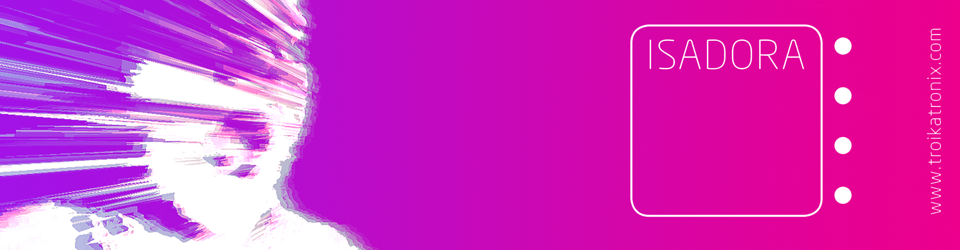



Simple, yet efficient.
Yes Vladimir,
I think sometimes the simplest solutions work best.
Obviously there are exceptions but I have found the above method to work 9/10 times.
Hello Vjskulpture, after ‘Eyes’, what should I connect to? just in order to see the effect.
Thx very much
Hi, ‘Eyes’ is not an effect. It is a motion tracking tool. You can use the data from eyes to control effects such as motion blur/shimmer etc, but this in not the job of the Eyes actor.
If you create a new video in watcher and put an effect on it, then link this output to a projector you will see an effect, if you then link, say for instance, the horizontal value from Eyes to one of the Motion Blur parameters then the horizontal motion tracking will affect the motion blur effect. Hope that makes sense. I will maybe do a tutorial showing you how next week…
Basically, eyes is not an effect, its a tool.
Hi V,
Many Thx for ur help.
I guess I see what u mean by ‘Eyes’ now. I am trying to link ‘VIW’, ‘Chroma Key’, ‘Eyes’ ‘Motion Blur’ and ‘Projector’ together, but the stage shows nothing.
Wonder is that correct connection between them?
see: http://jiajingh.wordpress.com/2010/02/06/whats-wrong-with-it/
Cheers
Pingback: 2010 in review « VJ Skulpture's Blog
Pingback: práticas de multimídia e intermídia – .