In very simple terms; Open Sound Control or OSC is a relatively new protocol which allows data to be sent via Networks and WiFi. The benefits are that it is fast, can be sent to more than just one machine, data has more information and is generally very reliable. The main downside is that is a little tricky to set up and than some softwares do not support it yet. Luckily Isadora does!
The Open Sound Control website states the following as description:
“Open Sound Control (OSC) is a protocol for communication among computers, sound synthesizers, and other multimedia devices that is optimized for modern networking technology. Bringing the benefits of modern networking technology to the world of electronic musical instruments, OSC’s advantages include interoperability, accuracy, flexibility, and enhanced organization and documentation.”
Source: [http://opensoundcontrol.org/introduction-osc]
Set up
Unfortunately I can only show you this tutorial using Mac OS X. I am very much an apple mac and do not have access to a windows machine, so I will not be doing a Windows OSC tutorial. However, some things are the same or very similar between Mac and Windows so it may still help you out.
You need two computers to follow this tutorial. A master and slave. I will set up the master machine first.
So here goes;
Finding out your IP address.
Your IP (or Internet Protocol) is the number given to your machine every time you connect to an Internet connection. So, if you disconnect and then re-connect this number will change the IP in the software.
Go to System Preferences>Network.
Here you can see my IP address is currently 192.xxx.x.x (unfortunately people will track to hack me so I have had to hide my IP address)
Note: You need to find out the IP address of the slave machine – the machine you want to send data to!
Make a note of your number and now lets open up Isadora.
In a new patch find and drag in OSC Transmit actor:
Now you can see the IP number here as a default sets to 1.2.3.4, click inside this box and type in your IP address from above stage. So, in my case i’d type in 192.xxx.x.x, now the actor looks like this:
We also need to set up the port. This is underneath the IP address box. The port is similar to a port that MIDI uses (its not really but for arguments sake its better to understand – I think so anyway!) Isadora uses the port 1234, and this is fine. You can change this, but there is no real need to. The address field tells the OSC data which program to talk to once inside the Master machine. As we want to communicate with isadora we can leave it as isadora. The “/1” is there because you can have multiple patches open and therefore you can have “/2” “/3” and so forth to separate the data. Since we only have 1 patch we can leave this as it is.
I am then going to attach a Wave generator to the OSC Transmit so data is being sent. Looking like this:
Now go to your other machine, the SLAVE machine. Make sure you are either connected to the same Wifi or connect your machines together with a LAN network cable. (For some this may seem strange – you are not using the ‘Internet’ you are using an ‘Internet Cable’ and the two computers will talk to each other trust me)
On the SLAVE machine open up a new patch and find the following actor, OSC Listener:
You should hopefully see the numbers move already! Its automatic because your other machine (the master one) is sending live real time data.
If this does not work go to isadora’s preferences and check these fields in Midi/Net:
Make sure the Computer ID is set to 1 and that the OSC port number is 1234. As long as your machine is connected to each other or via the Internet this should be working. If not then please let me know and I will try to help.
Some details
OSC sends data from 0.0 to 1.0. (Think of it like 0% to 100% or 1 to 127.) So this means you sometimes need to scale the values.
OSC is very fast so you should not see/hear much latency, if you do contact me or drop us a line on the forums.
You can create your own network on a mac which is sometimes more reliable, especially in public places or college/university locations.
Extra Info
Be sure to check out the tutorial video by Mark Conilgio on the Isadora Youtube Channel in regards to scaling for general scaling information…
http://www.youtube.com/troikatronix#p/u/5/_GEpgHlvgSo
Thanks,
skulpture
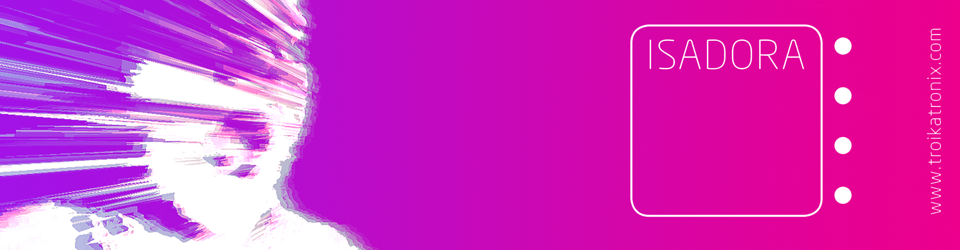






Hello! thanks a lot for all the information. I just met your website and it is one of the best places to do some research and learn new things.
I’m trying to use isadora with touchOSC and im dont know yet how to get it work, could you give me any help?
thanks!
Hi, glad my blog is helpful to you 🙂
Hopefully this should be of some help in regards to TouchOSC:
If not then send me a message and I will see what I can do.
Pingback: 2010 in review « VJ Skulpture's Blog
Great introduction, exactly what I needed to get started.
That’s great news. That’s what this blog is all about. You will find much more info on the Troika Tronix forum too. OSC can be a tricky one but once you get into it, it’s a very powerful protocol. Thanks for the feedback. 🙂
Thanks for the post, very helpful. I am just learning how to use Isadora and TouchOSC for video mapping and I hope you can answer a question. I have a “play” button on my iphone. It sends two OSC messages to the OSC listener – 1 and 0 for touch and release.
Is there a way in Isadora to just capture the touch and disregard the release? Everytime I touch the video plays as long as I keep touching the button. When I release, the video stops. I need want to touch play on my iPhone and have the video continue after the release.
Thanks!
Chris
Sounds like you need to change the play button to a toggle rather than a momentary switch. http://hexler.net/docs/touchosc-controls-reference#toggle hope that helps 🙂
Hey, thank you for this post; I managed to get a connection between 2 computers setup. However, I was wondering whether I can stream/send video from the master computer and have it play on the slave.
Hi.
No sorry. This would be great to do over OSC but it doesn’t support it. You’d be best looking at Syphon on Mac or Spout for Windows. Google them and you will see what I mean 🙂
Thank you 🙂 I’ll look into it. What sort of things can I use OSC for?
Just numbers and triggers; triggers are also numbers really (0 and 100)
Hi, thanks for the tutorial.
I was wondering if you could set the master-slave computer to be on the same. I want to do this as a trigger for media. Using my webcam to detect person walks in OSC will send and trigger media. Is there any way to do this?